THIS POST IS OUT OF DATE AND NEEDS TO BE UPDATED.
YouTube is the top video sharing platform available that’s open to just about anyone with an internet connection. Over 100 hours of video are uploaded every minute. With all of the features available through YouTube, one of the most powerful is Annotations.
Annotations allow you to create informational text overlays at any point during your video. What is powerful is the ability to make those overlays clickable calls to action to drive viewers to other videos, playlists, or to subscribe. What a lot of people don’t know is you can also enable the ability to add external links to YouTube videos. This is great for driving people to a solution page, signup page, or resource download page to help capture lead information.
Add External Links to Youtube Videos
It’s straight forward to setup however you need to know you can only link annotations to a single external domain per YouTube account. This is great if you are planning on sending people to your company website however if you have verified your account with your home page but you want to link to a page on your blog and it happens to be http://blog.website.com, then you are out of luck. Lets go ahead and login to your youtube account at YouTube.com
1. Add an Associated Website
First you need to define an associated website with your YouTube account. You can only add one and should be the website associated with the brand you are releasing your content under.
2. Verify your YouTube Account & Good Standing
You’ll also need to verify your account with a telephone number. Go to your Dashboard and click on “Channel” then “Status and Features.” This is part of YouTube’s security requirements to crack down on fraudulent and spam accounts built to farm traffic to suspicious websites. You will also need to confirm your account is in “Good Standing.”
3. Enable your Account for External Annotation Links
Now that you are verified you can enable your external links. Go to the “Video Manager” and edit one of your videos you would like to add External Annotations to and click on the “Annotations” tab. You should now see a call out to “Enable your account for External Annotation Links.” Click on that call out and agree to the terms.
4. Creating Annotations
Finally it’s time to add your annotations! Return to the Annotations editor screen you were at previously and you will now see a new “Associated Website” option under the link selection pick list. Remember you can only add external annotations that link to the same domain as the associated website. Otherwise you will receive an error message stating the url you have entered is not approved.

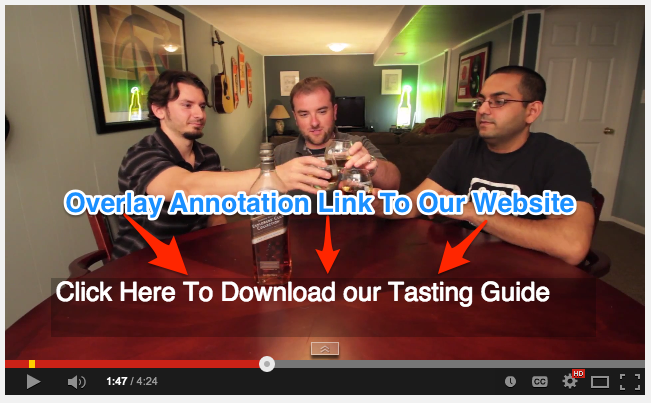
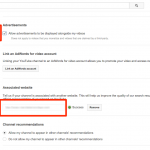
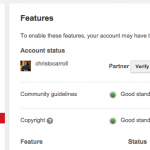
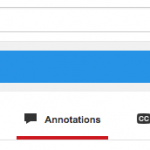

This method doesn’t work already
Hey Lilit, yes you’re right, Youtube has removed overlay annotations in favor of cards. I need to retire this and update the post. Thank you for the reminder!